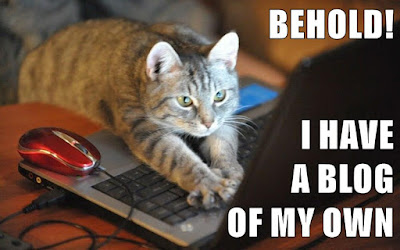I retired from teaching after the Spring 2021 semester, but I'm still here, and glad to answer questions about blogging, RSS, etc. I'm at Twitter @OnlineCrsLady... and I have a new blog: Laura's Bookshelf.
Back in March, I published some notes about blogging in case people were interested in setting up a blog to use in conjunction with all-of-a-sudden teaching online; those notes are here: Be There with Blogging.
Now that the impossible semester is over, I will be taking some time to this summer to share some more detailed information about blogging, both as a strategy for fully online courses but also as a strategy for any course, including classroom-based courses. I've taught using student-blog-networks for years, and I can highly recommend it as a way for students to document and share their learning. When students have their own space in which to write and in which to interact with other students, it has a completely different feel to it than an LMS discussion board. In a blog, you can be yourself, creating your online presence week by week, post by post, a personal continuity that just does not happen in a discussion board which belongs to everybody/nobody. When a blog is yours and when you share that blog with others, it's fun and exciting in a way the LMS rarely is (at least in my experience).
So, to help people explore both blogging and student-blog-networks this summer, I've divided the Summer2020 Blogging Fest into two parts:
PART ONE is focused on getting started with your own blog and learning about how blogs work.
PART TWO is focused on building a blog network, which is useful if you decide you want to start blogging with your students.
So, if you are new to blogging, start with Part One to see if you actually like blogging yourself. If you enjoy blogging, then you might be interested in moving on to Part Two, learning how to set up a network so that you and your students can blog together, sharing and also connecting in your individual blog spaces.
And if you are already a blogger, you can skip Part One and jump right into Part Two, learning how to connect individual blogs into a blog network using a free tool called Inoreader (no programming required!).
I have a few more posts to add about logistics of course design and student blogging, but all the technical posts about blogging and blog-networks are done.
So......... here we go:
Part One: BLOGGING
In this part, I will be talking about blogging in general, and the specific how-tos I include will use Google's Blogger by way of example (although you will be able to apply the same techniques and strategies on other blogging platforms).
1. Starting a Blog: Your First Post
2. Blog URLs: Homepage and Posts
7. Images in Posts
8. Embedded Media: YouTube Videos and Playlists
9. Embedded Media: Twitter, NPR, SoundCloud
10. Editing Existing Posts
12. Blog Themes and Layout
14. Blog Sidebar: Labels for Navigation
15. Blog Sidebar: RSS / Email / More
16. Blog Sidebar: HTML Boxes
17. Posts and Pages
18. Blog Backup/Export
19. Embedding a Blog in the LMS
20. Blogs and Diigo
Part Two: BLOG NETWORKING
In this part, I will be talking about RSS in general, and specifically about how to use Inoreader both as an RSS feed aggregator, and also for running a student blog network. I'll also add some tips about student networking via comments.
1. What is RSS and what is Inoreader?
2. Subscribing to RSS with Inoreader
3. Inoreader Display Options
4. Blogger RSS for Comments and Labels
5. Inoreader Folders
6. Inoreader Tags
7. Inoreader Rules
8. Inoreader Export: HTML Clippings (Folders)
9. Inoreader Export: HTML Clippings (Tags)
10. Embedding HTML Clippings
11. More about Export: RSS
12. More about Export: OPML
13. Inoreader Bundles
14. Inoreader Star for Workflow
15. Inoreader Search
16. More about RSS: Diigo
17. More RSS: News, Podcasts, Padlet, etc.
18. Comments and Randomizers
19. Building a Culture of Feedback
20. Blogs and Completion-Based Grading
So, to help people explore both blogging and student-blog-networks this summer, I've divided the Summer2020 Blogging Fest into two parts:
PART ONE is focused on getting started with your own blog and learning about how blogs work.
PART TWO is focused on building a blog network, which is useful if you decide you want to start blogging with your students.
So, if you are new to blogging, start with Part One to see if you actually like blogging yourself. If you enjoy blogging, then you might be interested in moving on to Part Two, learning how to set up a network so that you and your students can blog together, sharing and also connecting in your individual blog spaces.
And if you are already a blogger, you can skip Part One and jump right into Part Two, learning how to connect individual blogs into a blog network using a free tool called Inoreader (no programming required!).
I have a few more posts to add about logistics of course design and student blogging, but all the technical posts about blogging and blog-networks are done.
So......... here we go:
Part One: BLOGGING
In this part, I will be talking about blogging in general, and the specific how-tos I include will use Google's Blogger by way of example (although you will be able to apply the same techniques and strategies on other blogging platforms).
1. Starting a Blog: Your First Post
2. Blog URLs: Homepage and Posts
3. Online Identity and Pseudonyms
4. Configuring Your Blog for Comments
5. Other Basic Blog Settings
6. Links in Posts4. Configuring Your Blog for Comments
5. Other Basic Blog Settings
7. Images in Posts
8. Embedded Media: YouTube Videos and Playlists
9. Embedded Media: Twitter, NPR, SoundCloud
10. Editing Existing Posts
12. Blog Themes and Layout
14. Blog Sidebar: Labels for Navigation
15. Blog Sidebar: RSS / Email / More
16. Blog Sidebar: HTML Boxes
17. Posts and Pages
18. Blog Backup/Export
19. Embedding a Blog in the LMS
20. Blogs and Diigo
Part Two: BLOG NETWORKING
In this part, I will be talking about RSS in general, and specifically about how to use Inoreader both as an RSS feed aggregator, and also for running a student blog network. I'll also add some tips about student networking via comments.
1. What is RSS and what is Inoreader?
2. Subscribing to RSS with Inoreader
3. Inoreader Display Options
4. Blogger RSS for Comments and Labels
5. Inoreader Folders
6. Inoreader Tags
7. Inoreader Rules
8. Inoreader Export: HTML Clippings (Folders)
9. Inoreader Export: HTML Clippings (Tags)
10. Embedding HTML Clippings
11. More about Export: RSS
12. More about Export: OPML
13. Inoreader Bundles
14. Inoreader Star for Workflow
15. Inoreader Search
16. More about RSS: Diigo
17. More RSS: News, Podcasts, Padlet, etc.
18. Comments and Randomizers
19. Building a Culture of Feedback
20. Blogs and Completion-Based Grading
Behold! I have a blog of my own.